Perfect candidate interviews with GPT-4 and AirOps

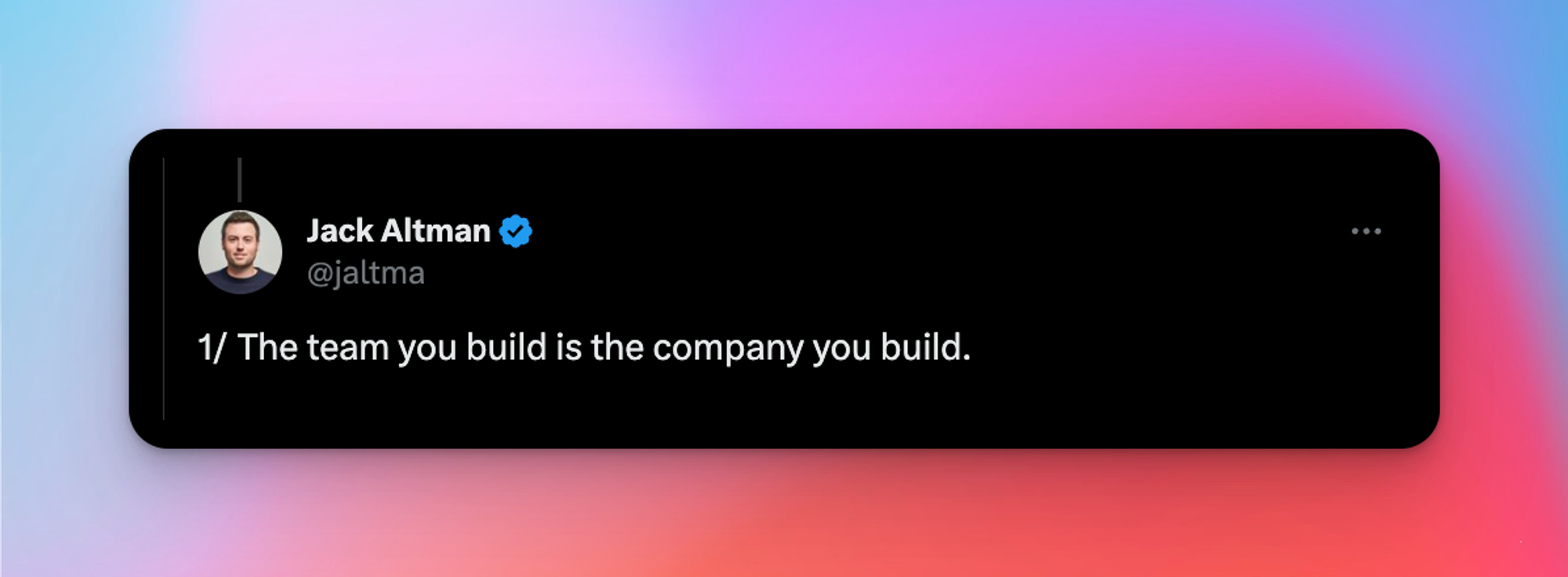
Introduction
The quality of your hiring process is a key factor in determining the quality of the team (and company) you build. With this AirOps workflow, you and your team can be fully prepared for every interview. It combines the job spec with a candidate's LinkedIn resume and generates a detailed briefing document for the interviewer.
Example Output
Click here to see an interview guide for our very own Vensy Krishna!
Using LLMs to prepare interviewers can help with a range of tasks including identifying :
- A list of relevant skills and qualifications of the candidate
- Key experiences and achievements mentioned in the resume
- Any notable certifications or degrees
- Matched keywords and phrases from the job posting
- Recommendations for interview questions based on the candidate's background
- Insights on how the candidate's experience aligns with the requirements of the job
This article guides you through setting up our Candidate Interview template, let’s dive in!
Getting up and running
- First, locate and install the template into your AirOps workspace. If you don’t already have an AirOps account, you can create one for free. You’ll find the template under your workspace's Templates → General section.

2. Next, let’s review and customize the workflow. With AirOps, you can configure any element of our templates, right down to the LLM calls. In this workflow there is a set of LLM calls that generate the output. Depending on your organization, needs, and priorities you can customize this. The workflow comes with a set of default outputs, but you can of course customize it further by modifying the prompts.

A great example of this is the Key Considerations LLM step which uses GPT-4 Turbo 128k to create some great ideas for interview questions. This would be a great place to inject specific considerations such as :
- Specific experience types you want to evaluate to ensure consistency between candidates
- Organizational key values that you have been tasked with identifying evidence of
- Particular “challenging” questions that you want to ask, informed by their experience
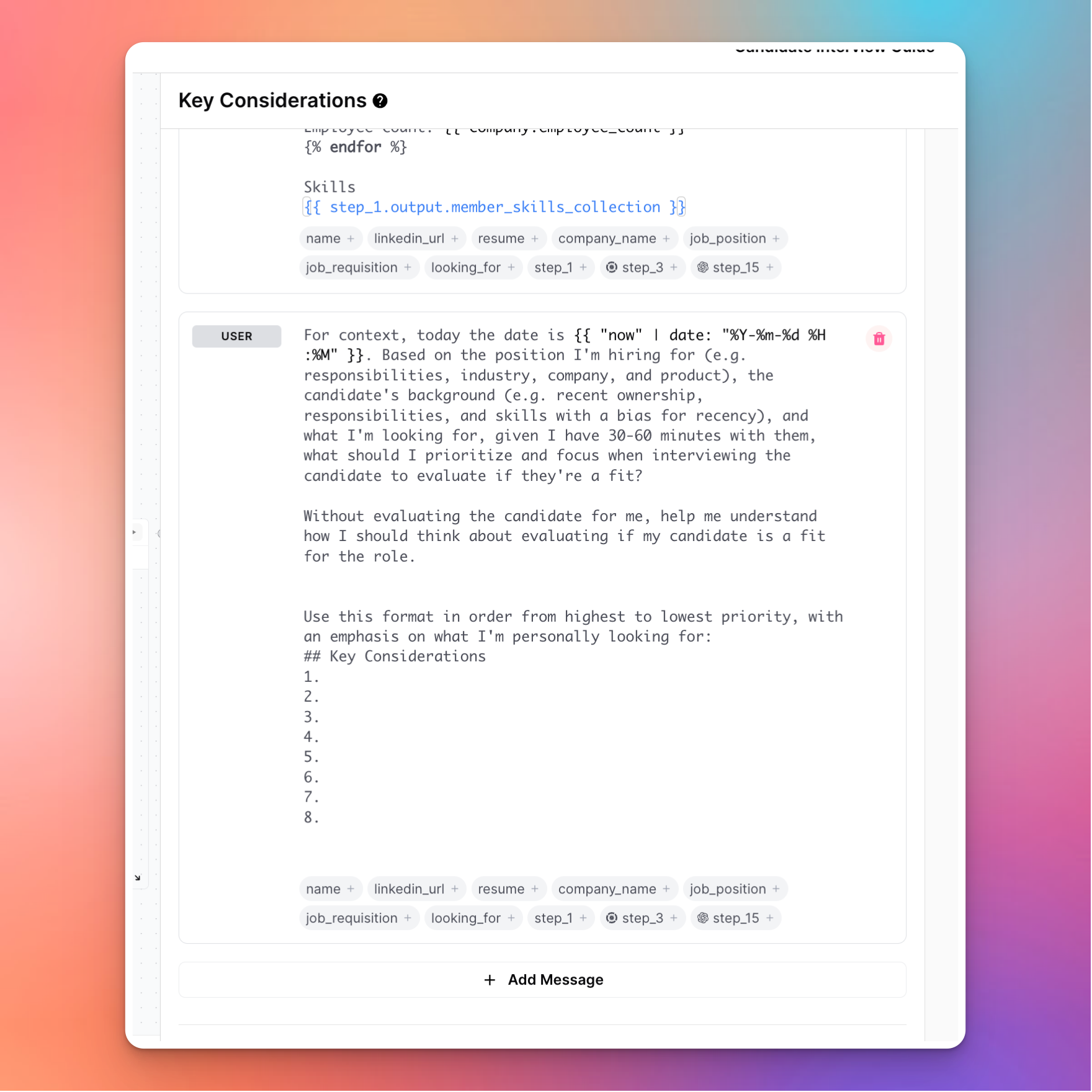
3. Push the output to an integrated tool. With AirOps, you can push your outputs anywhere! For this workflow you may want to push outputs to Notion or Google Docs, two services we support natively. To do this, connect the Integration step (disconnect by default) to your workflow. You will need to make sure you have enabled the integration you wish to use in your Workspace Settings. You may also want to send a notification to Slack when this is done. 🔔

4. [BONUS 🍭] Automatically trigger this for every new interview. You can of course run any AirOps workflow through our UI (Run Once) interface. But… what if you wanted to run this automatically every time a new interview was scheduled?
There are a few ways to do this!
a. Zapier - Use the AirOps Zapier app to trigger AirOps Apps on new Calendly event, new Greenhouse interview schedule event, or any of the other 6,000 integrations supported by Zapier.
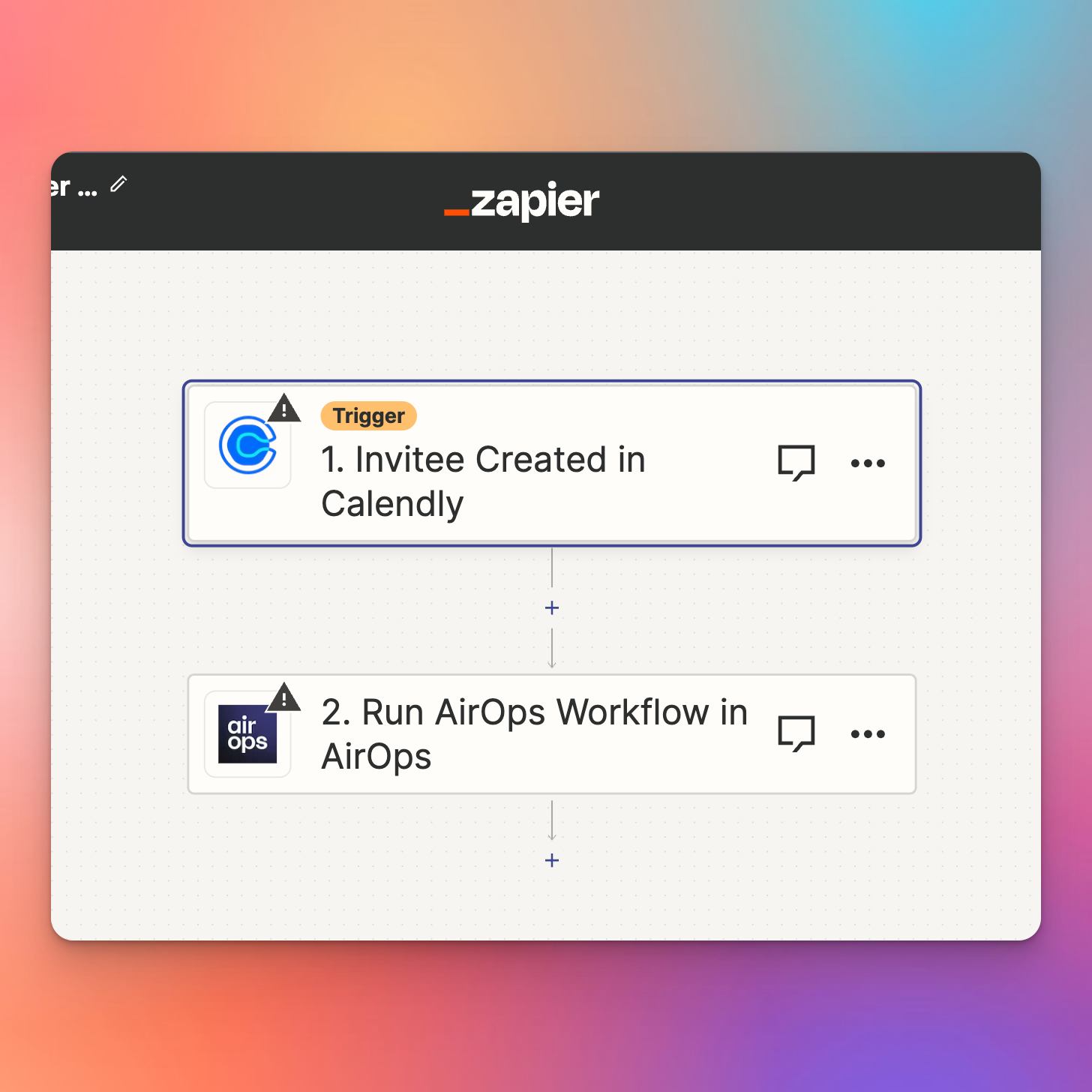
b. API- Use the AirOps API to trigger this workflow from an existing system.
c. Inbound Webhook - With some configuration, you can use our webhook receiver to trigger an AirOps workflow. You will need to modify the start node of your workflow in order to receive the payload which should take less than 10 minutes to complete.
Going further
Why stop there? You can use AirOps for a whole range of other LLM assisted hiring tasks including :
- Automatically processing and grading interview transcripts using AirOps Transcription features.
- Reviewing and summarizing resumes using document processing and web scraping
- Reviewing and performing text and image analytics on interview projects, submissions and portfolios.
As always, the AirOps team is available to help, find us in the sidebar of your Workspace, we are generally available 8a-8p EST, Monday - Friday. If you want help with a project, check out our Experts.
Now go build your dream team! 🚀
Scale your most ambitious SEO strategies
Use AI-powered workflows to turn your boldest content strategies into remarkable growth
Get the latest on AI content & marketing
Get the latest in growth and AI workflows delivered to your inbox each week

.webp)




