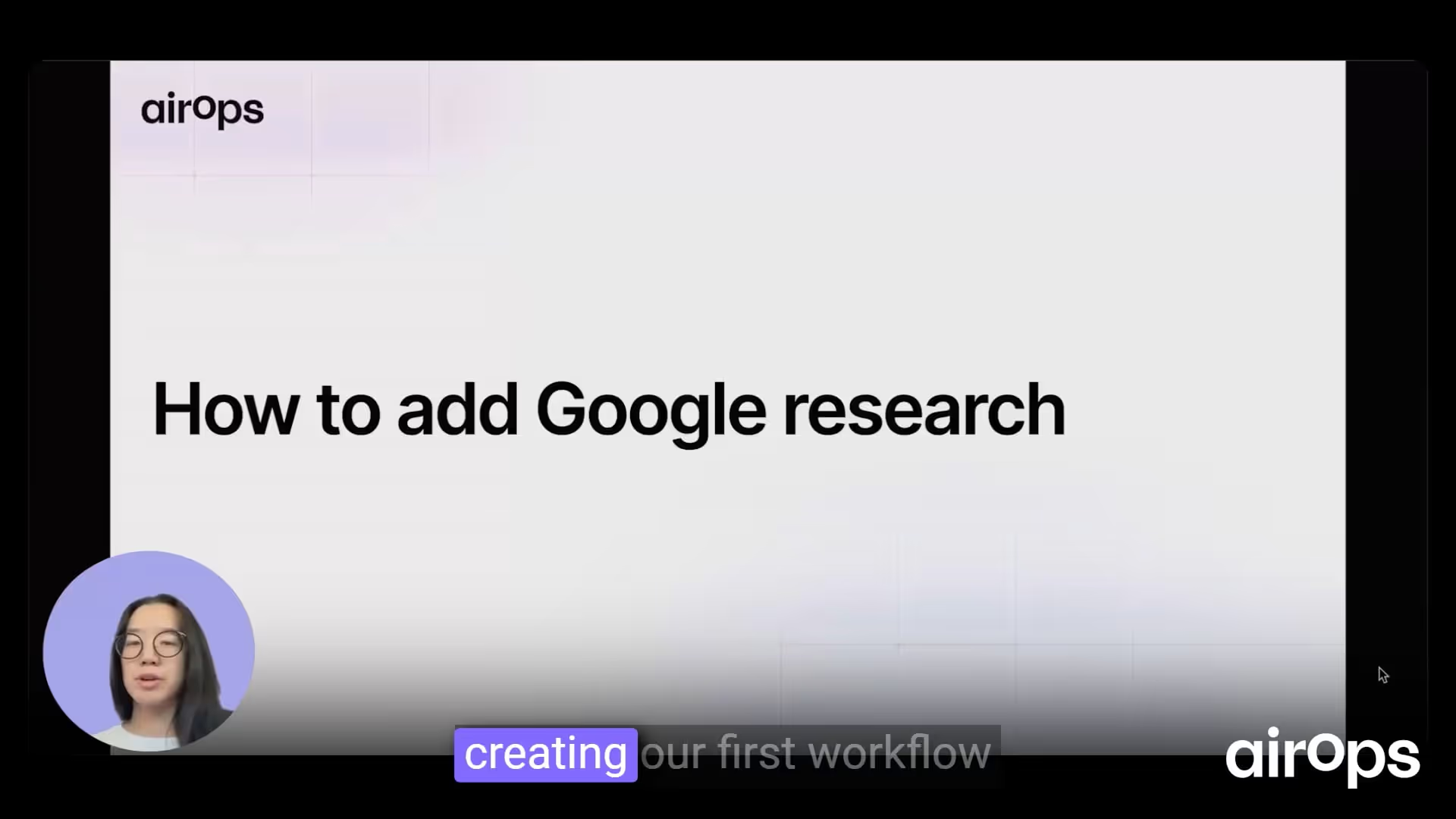How to add Google research
Adding the Google Search Step
In this Workflow we’ve already scraped a URL and generated a meta description with brand kit context. The missing piece is the Google research. To add it:
- Click Add Step and choose the Google Search action.
- Set the query parameter to the keyword from the input.
- Run the step to return all raw data from Google.
Configuring Search Parameters
The raw output can include: related questions, the AI overview/answer box, organic results, perspectives, related searches, and discussions/forums. Key parameters:
- gl – geolocation (e.g.,
gl=usfor United States) - hl – language (e.g.,
hl=en) - google_domain – specific Google domain (e.g.,
google.com) - num – number of organic results (e.g.,
num=50for top 50 results)
Refer to SERP API.com documentation for full parameter details.
Using the Organic Results Shortcut
For meta description tasks, you can simplify the output:
- Choose the “title, snippet, and links only” option.
- The step will return formatted title, snippet, and link for each organic result.
This shortcut removes the need for extra formatting, delivering exactly what the model needs to analyze and mimic existing meta descriptions.
Feeding Research into the Meta Description Step
Next, adjust your Meta Description step to leverage this research:
- Analyze Patterns
- Prompt the model to identify common syntax, style, and tone among top-ranking meta descriptions.
- Provide Top Results
- Reference the Google Search step’s output as input to the model.
- Generate New Description
- Ask the model to write a meta description based on those patterns.
Extracting the Meta Description
To isolate only the final meta description:
- Add an LLM step and enable JSON mode.
- Use a prompt like:
Extract the meta description and output in JSON.- Reference the previous Meta Description step as input.
- Test to confirm the step returns only the meta description in JSON format.
Final Output in the Grid
To display just the new meta description alongside the webpage in your Grid:
- In your Grid settings, point the output column to the JSON extraction step (e.g., step 22).
- Run the Workflow to see the webpage URL and its corresponding meta description in one row.
This was a very simple example of how you can use the Google search step to start to inform your output.