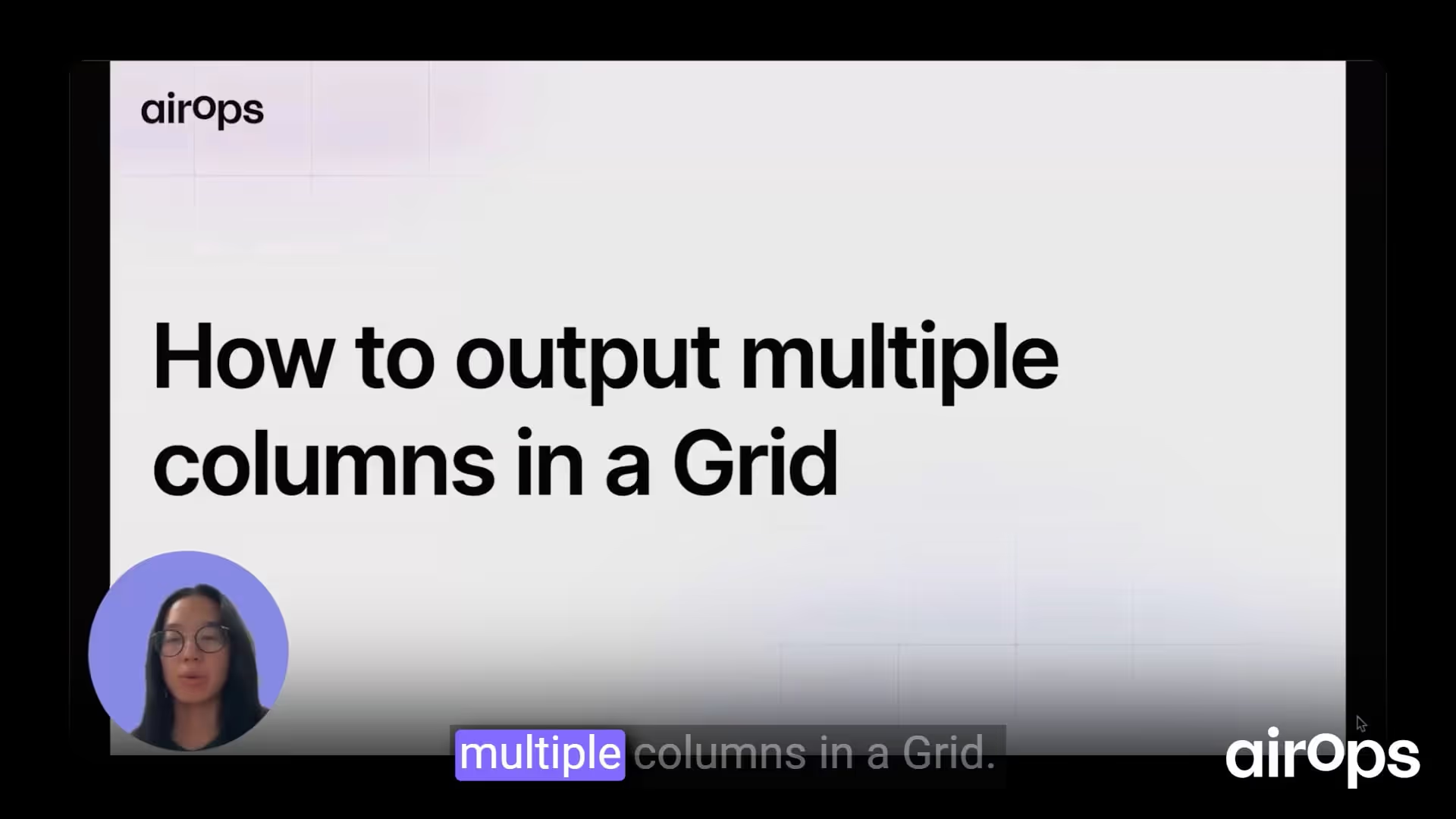How to output multiple columns in the Grid
Use a JSON step for multiple columns
In this meta description Workflow, output both the meta description and the web page itself by adding a JSON step. Think of this as the multiple columns step. JSON is a structured data format used for organizing multiple outputs.
Define column names and references
Within the JSON step:
- On the left-hand side, set the column name (for example, meta description).
- On the right-hand side, reference the step that provides the data.
- To include a web page column, type web page as the column name and reference the web page step.
The Grid will display both meta description and web page columns once configured.
Publish and run the Grid
- Publish the Workflow.
- Create a Grid.
- Run the exact same example from RAMP.
- Press Play to execute the process.
View multiple outputs
Click View Output to inspect the results. Specific column names appear alongside their respective outputs. Select Add all columns to display every column in the Grid and verify the multiple column outputs.
Again to output multiple columns you just need that JSON step.