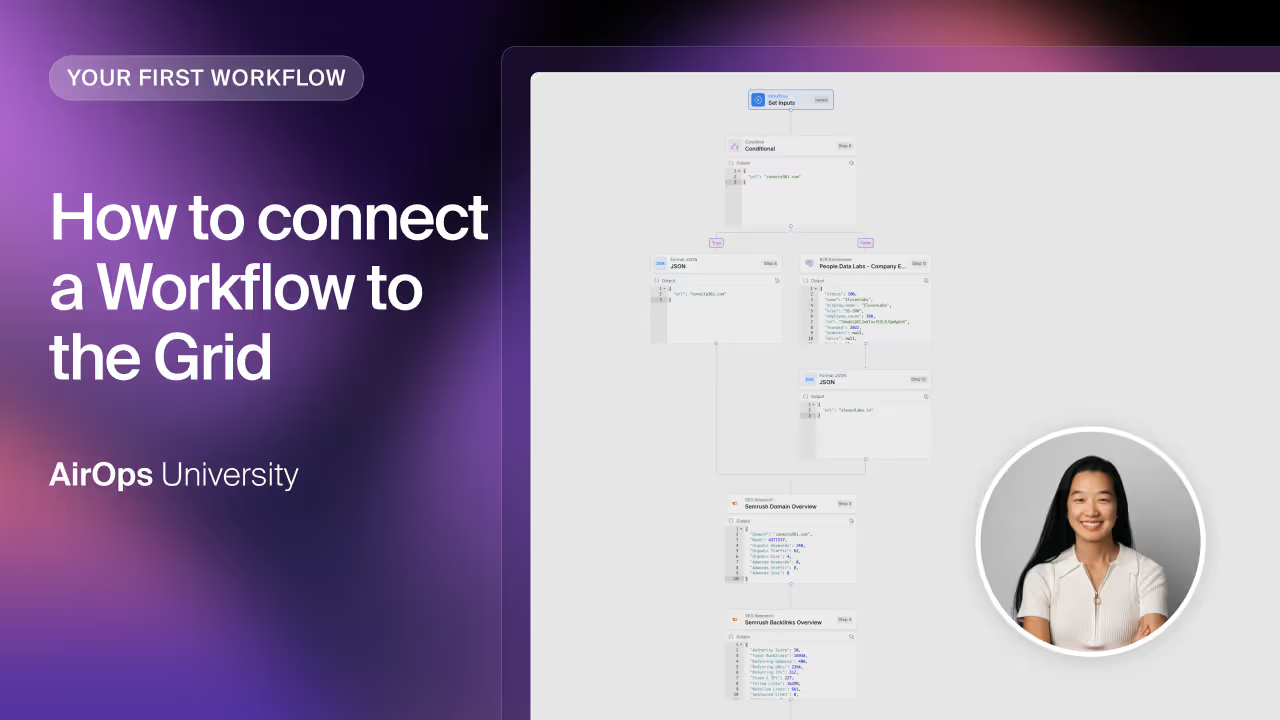How to connect a Workflow to the Grid
This lesson shows how to link a Workflow to a Grid in AirOps. You’ll publish your Workflow, create or set up a Grid, map columns to inputs, and then run the Workflow directly from the Grid.
Publishing the Workflow
First, publish your Workflow in AirOps.
- Publishing saves the latest version so you can revert at any time.
- It also enables creating a Grid based on that version.
Creating a Grid and Understanding Column Mapping
- Click Create Grid after publishing.
- A new Grid appears with default columns matching your Workflow inputs (e.g., URL and keyword).
- Behind the scenes, each column is mapped to an input in your Workflow.
- You can rename columns however you like, but always verify the mapping before running anything.
How mapping works
- Open Configure inputs to view “map columns to workflow inputs.”
- Assign each Grid column to the corresponding Workflow input (URL → URL, keyword → keyword).
- This mapping is what connects your Workflow to the Grid.
Manual Mapping Method
If you prefer to build from scratch, you can map manually:
- Create a blank Grid.
- Add a column named
URL. - Add a column named
keyword. - Click Add Workflow, select your meta description Workflow.
- In the mapping dialog, choose
URLfor the URL input andkeywordfor the keyword input (AirOps will recommend matches). - Save the configuration.
Once saved, any value entered in the URL column becomes the URL input to the Workflow, and any value in the keyword column becomes the keyword input.
Validating the Mapping
- Enter a test URL and keyword into their columns.
- Click Run to execute the Workflow on that row.
- After it completes, select View output and switch to Inputs.
- Confirm that the displayed URL and keyword match the values you provided.
This step ensures your columns are correctly connected to the Workflow inputs.
This is a pretty challenging concept, but once you get it, you're good to go.